Network
Network interfaces
You can configure the HAProxy ALOHA network interfaces so that they are compatible with the switches, routers and servers on your network.
Network interface speed Jump to heading
You can configure the maximum speed at which the HAProxy ALOHA should transmit data on your network. These days, most network equipment that you will connect to, such as switches, routers, and servers, all support autonegotiation of the network speed. So, in most cases, you will leave auto mode enabled.
However, if your network equipment does not support autonegotiation and you want to be sure that you are using the fastest transmission speed that is compatible, you can force the speed at which data is transmitted.
-
In the Services tab, click network instance setup next to a network interface.
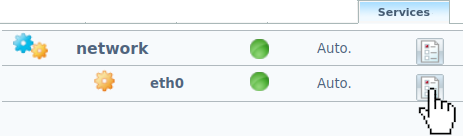
-
Disable autonegotiation.
Autonegotiation is an Ethernet procedure by which two connected devices choose common transmission parameters, such as speed, duplex mode, and flow control.
service network eth0 auto offservice network eth0 auto off -
Set the speed of the link. You can specify a speed of 10 Mbps, 100 Mbps, or 1000 Mbps (1Gbit).
service network eth0 auto off speed 1000service network eth0 auto off speed 1000 -
Reload the network interface service.
-
In the Setup tab, click Save under Local Configuration to persist your changes after a reboot.
Duplex mode Jump to heading
You can configure the duplex mode of the network interfaces to control whether data is transmitted in one direction at a time between the load balancer and its peer, or in both directions simultaneously, which is more efficient. Most network equipment can negotiate the duplex mode automatically.
By default, the duplex mode is autonegotiated by the client and HAProxy ALOHA.
You can force the duplex mode:
- In half-duplex mode, the network interface is either sending or receiving data, but not at the same time.
- In full-duplex mode, the network interface will both send and receive data at the same time.
-
In the Services tab, click network instance setup next to a network interface.
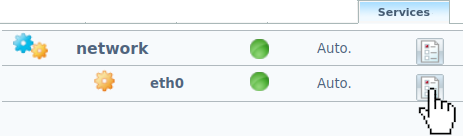
-
Disable autonegotiation.
Autonegotiation is an Ethernet procedure by which two connected devices choose common transmission parameters, such as speed, duplex mode, and flow control.
service network eth0 auto offservice network eth0 auto off -
Do one of the following:
-
Configure the network interface in half-duplex mode.
service network eth0 auto off duplex halfservice network eth0 auto off duplex half -
Configure the network interface in full duplex mode.
service network eth0 auto off duplex fullservice network eth0 auto off duplex full
-
-
Reload the network interface service.
Maximum Transmission Unit Jump to heading
The Maximum Transmission Unit (MTU) is the largest data packet that the network interface can accept.
The default MTU value is 1500, which is a common value used for backwards compatibility with 10 Mbps and 100 Mbps networks. However, on faster networks, such as Gigabit Ethernet, increasing this value can deliver superior performance. For example, a value of 9000 is common to support jumbo frames.
-
In the Services tab, click network instance setup next to a network interface.
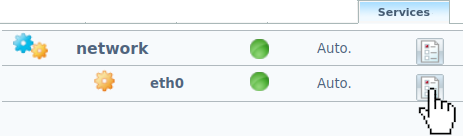
-
Disable autonegotiation.
Autonegotiation is an Ethernet procedure by which two connected devices choose common transmission parameters, such as speed, duplex mode, and flow control.
service network eth0 auto offservice network eth0 auto off -
Configure the MTU.
service network eth0 auto off mtu 9000service network eth0 auto off mtu 9000 -
Reload the network interface service.
Do you have any suggestions on how we can improve the content of this page?