Administration
Perform a factory reset
You can restore HAProxy ALOHA to its factory defaults and undo any system changes.
Do a factory reset from the web UI Jump to heading
You can perform a factory reset from the ALOHA’s Setup tab.
To perform the reset:
-
Go to the Setup tab and click R. Factory under the Configuration section. Confirm the operation when prompted.
-
On the Setup tab, click Reboot.
Do a factory reset from the boot menu Jump to heading
After restarting the appliance, a boot menu displays, from which you can select to do a factory reset.
To perform the reset:
-
Connect to the HAProxy ALOHA console.
If you are using the hardware appliance:
-
From a computer with a serial port, use an RJ45-to-serial console cable to connect to the HAProxy ALOHA’s console port.
-
Start Minicom:
nixminicom -snixminicom -sConfigure it to
115200 8N1, hardware flow control.
If you are using the virtual appliance:
- Connect to the console through your hypervisor.
-
-
Reboot the appliance by one of the following methods:
- From the web user interface, go to the Setup tab and click Reboot.
- For the virtual appliance, restart the virtual machine through your hypervisor settings.
- For the hardware appliance, switch the power off and on.
-
Press
escwhile the initial GRUB menu displays to pause the bootloader.Then use the arrow keys to highlight Maintenance Kernel and press enter.
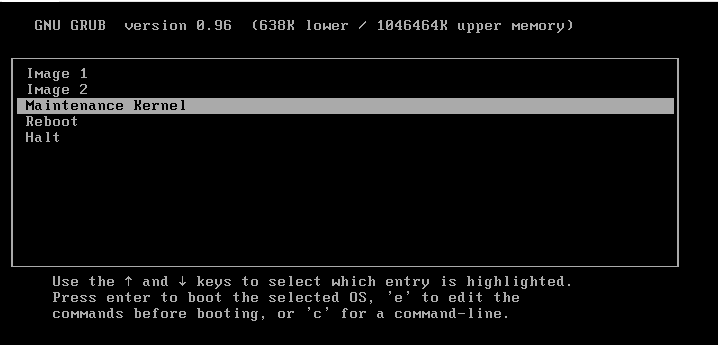
-
From the maintenance kernel main menu, select option
12for Restore to factory defaults, then press enter. Confirm the operation when prompted. -
From the maintenance kernel main menu, select option
14to reboot.
Do you have any suggestions on how we can improve the content of this page?